Force Restarting an Apple Device
Force Restarting your Phone or iPad
iPhone or iPad with Face ID, iPhone SE (2nd Generation), iPhone 8 or iPhone 8 Plus
Step 1: Press and then quickly release the Volume Up button
Step 2: Press and then quickly release the Volume Down Button
Step 3: Press and hold the Side button until the Apple Logo appears on the screen
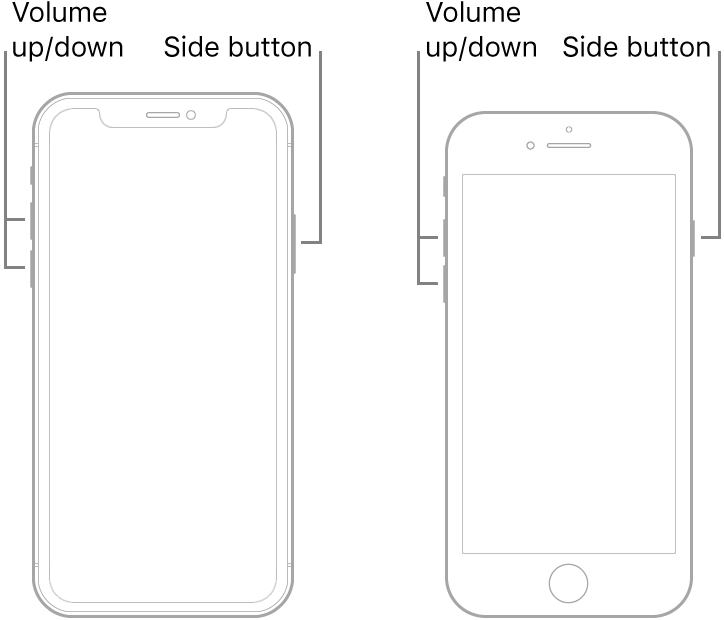
iPhone 7 and iPhone 7 Plus
Step 1: Press and hold the Volume Down and the Sleep/Wake button at the same time
Step 2: Release both buttons when you see the Apple Logo on the screen
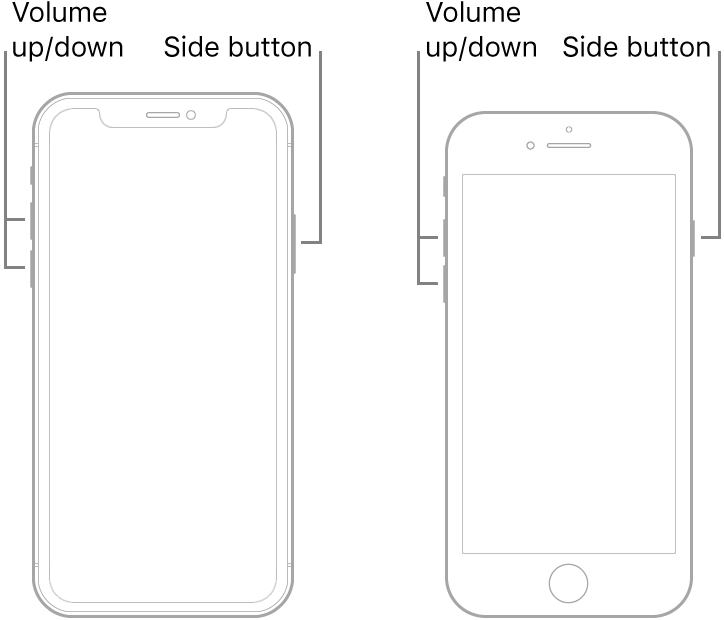
iPhone 7 and iPhone 7 Plus
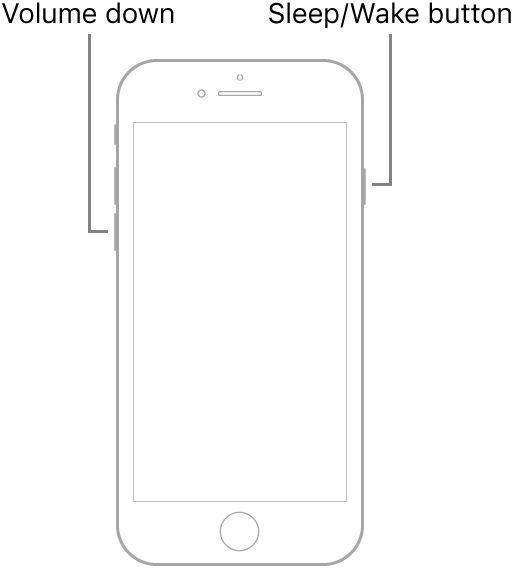
iPhone 6s, iPhone 6s Plus or iPhone SE (1st Generation)
Step 1: Press and hold the Home button and the Sleep/Wake button at the same time
Step 2: Let go of the buttons when the Apple Logo appears
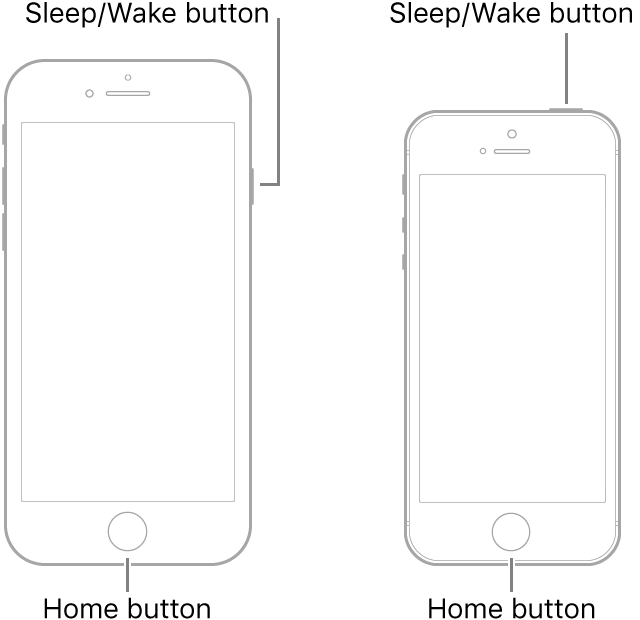
Related Articles
Getting Started with REAP
Welcome to REAP! Thank you for choosing REAP! To use REAP successfully, we strongly recommend you take a few minutes to properly set up your REAP account and connect your device(s). Follow the steps below to get started. 1. Sign up for a REAP account ...Login to REAP Mobile App
To login to utilize REAP, you must first register for a REAP account. Please refer to the help article "Registering for REAP" to create and register a REAP account. After you have registered a REAP account, you will now be able to login and use the ...Selecting a Grain Cart in REAP
In order to view grain carts in a list, you must first setup grain carts within the "My Operations" area of the mobile app. Please refer to the "My Operations" area of the help center and the help article regarding "adding a new bluetooth/scale ...Scale-Tec REAP - Revolutionizing Your Harvest Data Management
REAP records and reports: Field totals and yield Grain movement from fields to trucks to bins Grain inventory and bin capacities (Knowing when your bins are full) Data from multiple carts and automatically combines records Filters by grower, farm, or ...REAP: Connected or Disconnected
Your POINT scale will not show up on the Bluetooth settings on your iPad, iPhone. You will see the scale within the REAP App only. REAP is designed to work in environments with Internet Connectivity, and in environments without internet ...